Step 5: Scanning
Once you've completed cleaning up your drawing, set up your scanner and paint program. Now, if you properly cleaned up your drawing, you shouldn't have any problems painting it. I scan in at 150 dpi. With the lastest version of Corel Photo Paint I am able to adjust the brightness and contrast in the scanning stage. I do a couple of previews to make sure the image is clear. If I really want to have a big image to work with then I scan it in at 300 dpi ( dots per inch ). However, this size takes up allot of memory and it might slow down your system when working so big.
Últimas actualizaciones
If your computer can handle it, then by all means work as big as you want to. Also try to keep in mind where your final image will end up at. If you are only going to post it on the net, then you really don’t need to work that big. However, if you are planning on making prints or putting a book together, then you will need these big files. For the comix I was scanning at 300 dpi at first. Then I found out that it was really slowing down my program because each page of my comic book was at that size and I usually work with all the pages at one time. Ultimately I would only end up exporting at 96 dpi, so it didn’t make sense to scan at such high resolution. I now scan my comic book pages at 100 dpi, just slightly higher of what I export it out as.
Spiliting RGB channels:
This next step I just discovered not too long ago. It has worked wonders for me. For starters, it helps me iliminate all the blue sketch, leaving only the black line. How do you do this you might ask? Well, once you have your image scaned and into your paint program, go the the “Image” pull down menu. In there, select “Split Channels to” then choose “RGB”. This option will split the drawing into three different images filtering out either red, green or blue. I’m interested more in the blue filtered image that will knock out all the blue sketch. This is the image that you will save. All the others you can delete.
Adjusting Brightness/Contrast:
I adjust brightness and contrast on my drawing. I do this to get rid of all the grey, but make sure you keep a good quality of your finished line art. Bring the brightness just high enough to bring out the white. Also, use the contrast to darken the lines a bit.
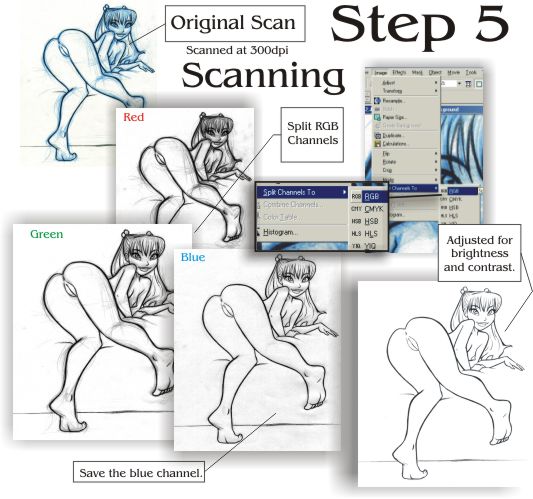
After you've completed your lessons go ahead and ¡Unete y explore nuestra amplia variedad de combinaciones para adultos y la vasta biblioteca de pinups y bocetos exclusivos!
Busque la información de su cuenta, nombres de usuario y contraseñas perdidos, o cancele su suscripción

 Jab
Jab